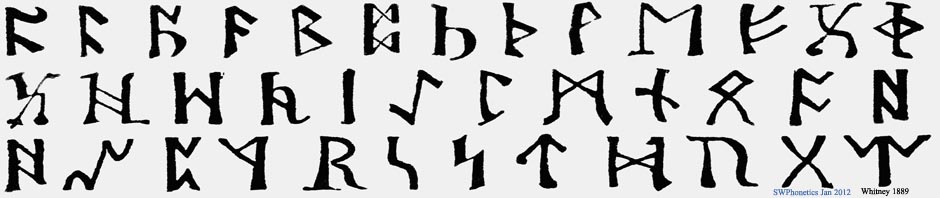Praat for Beginners:
The Sound editor: Playback
- Preliminaries
- Playing a signal segment
- Playing the visible portion
- Playing the hidden portion
- Playing the whole signal
- Cursor playback functions
Top
1. Preliminaries
- See also Playback tutorial
- See also Sound objects and LongSound objects
- Playback procedure in the Sound editor is the same for Sound objects and LongSound objects.
- Make sure any necessary sound devices are switched on and connected
- Select the sound source in the Windows volume control
- You will be listening to the Sound object that is on view in the Sound editor
- Select Wave as source in the Windows volume control
- Below the waveform are three narrow bars:
 |
- Clicking any of these bars plays different portions of the Sound object:
- Upper: Before or after the cursor location, and additionally, a selection
- Middle: What you see in the window
- Lower: The whole Sound object, including all hidden parts after zooming.
- If you are viewing a stereo Sound object, both channels will be seen and both channels will be played back together in stereo.
Top
2. Playing sound segments
 |
- The uppermost bar is divided into smaller fields:
- Three by a selection (as in this example)
- Two by the cursor alone.
- The black numbers give the duration of each field.
- Click one of these smaller fields to hear that segment
Top
3. Playing what you see
 |
- The middle bar (Visible part) is for the visible portion of the waveform, i.e. even after zooming.
- The blue numbers are the time values, in seconds, at each window edge
- The black number is the duration of the visible part of the waveform in the window.
- Click this middle bar to hear the visible part.
Top
4. Playing the hidden parts
 |
- Parts of the Sound object are hidden after zooming,
i.e. before and after the visible part. - These are represented by the two small fields,
at either end of the middle (Visible) bar. - The black numbers give the durations of these hidden portions.
- Click either of these two fields to hear the corresponding
hidden portion of the Sound object.
Top
5. Playing all
 |
- The bottom bar (Total duration) is for the entire Sound object
- The black number gives the total duration.
- Click this third bar to hear the whole Sound object, including hidden parts after zooming
Top
6. Cursor functions controlled by the [Esc] and [Tab] keys
- During playback, the cursor will run through the waveform in step with the signal being played
- Pressing the [Esc]-key will halt playback
- Pressing the [Tab]-key during ongoing playback halts playback and places the cursor at the interruption point
- Pressing the [Tab]-key again restarts playback from the current cursor position
Top