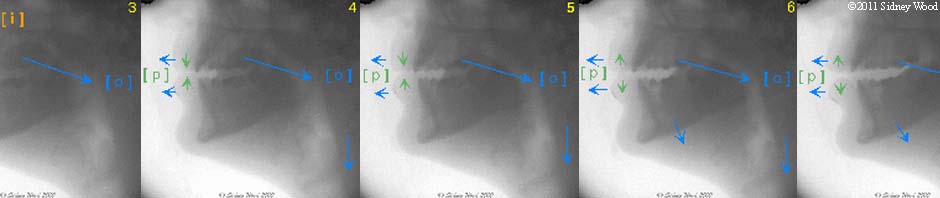Troubleshooting playback
Praat for Beginners:
Troubleshooting bad playback
Only general hints can be suggested, as there are so many possible individual combinations of headphones, loudspeakers, amplifiers etc. Be prepared to check your own equipment manuals.
- Standard procedure for troubleshooting silent or noisy output
- Special procedure for intermittent or pulsating output
Top
1. Standard procedure for troubleshooting silent or noisy output
- No sound:
- Check that your audio equipment is switched on, as necessary
- Check any sound programs you are using
- Check sound source selections in the Windows volume control.
- Check that the sound sources you are using are not muted
- Check that volume controls are set properly
- Virtual volume controls in sound programs
- Real volume controls on amplifiers, loudspeakers, other peripherals
- Check that batteries are OK, if there are any in your audio equipment.
- Check that audio equipment is properly plugged in to the electric power supply, as necessary
- Check all audio connections, make sure that all audio plugs are inserted properly and into the correct socket, make sure that all audio leads and plugs are in order and not damaged.
- Noisy sound:
- Check whether the signal itself is noisy (e.g. intruding background sounds, room ventilation, computer fans etc).
- Mute unused sources in the Windows volume control
- Check both channels individually: is one channel bad because a mono recording went to the other channel? Use the best channel.
- Check all cables, plugs, sockets etc for bad connections.
- Test all sound devices inividually to pinpoint one that might not be functioning correctly.
Top
2. Special procedure for intermittent or pulsating output
- In exceptional cases, playback might be intermittent, or masked by a periodic pulsating sound. Or the running cursor and the [Esc] (Escape) and [Tab] (Tabulator) keys might not function properly during playback from the Sound editor. The problem has been reported for some computers or some sound systems and reveals itself as poor synchrony between the sound system and sound playback functions in the Praat Sound editor. Hopefully, this is old history, but should you experience it report it to Paul Boersma. If this problem does not go away when you update to the latest version of Praat, try turning off some of these functions in the Sound playback preferences.
- In the Praat menu of the Objects window, select Preferences>Sound playing preferences:
- The Sound playing preferences dialogue opens. Beside Maximum asynchronicity, Click the current setting, and the list of setting options opens. Select a new setting:
 |
- Only change this setting when you experience this particular malfunction. The default setting, Asynchronous (anything), provides full functionality during playback (a running cursor that moves across the waveform in step with playback, the [Esc] key stops ongoing playback, the [Tab] key toggles playback wait/continue.
- If you experience trouble, try the next setting above on the list. Continue with new settings until the trouble disappears. At each step you lose one function:
- Interruptable:
- The [Tab] key no longer toggles ongoing playback wait/continue
- The running cursor still follows playback through the waveform
- The [Esc] key still stops ongoing playback, but now places the cursor at the break point
- The [Tab] starts playback from the current cursor position
- Calling back:
- The Esc key no longer has any effect
- The running cursor still follows playback through the waveform
- The [Tab] key still starts playback from the current cursor position
- Synchronous:
- There is now no running cursor
- The [Esc] and [Tab] keys have no effect
- Playback should be smooth and free from intermittent interference
- This setting should work with any sound system on any computer
Top
©Sidney Wood and SWPhonetics, 1994-2012