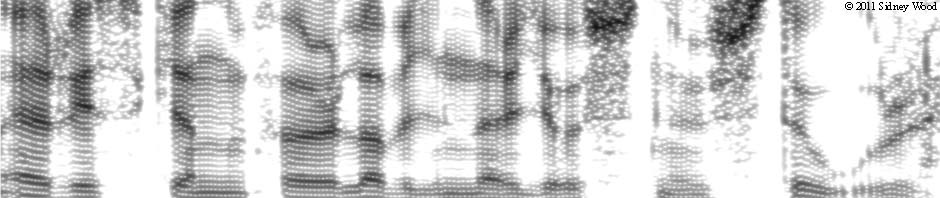Praat for Beginners:
Connecting mono and stereo sound sources
Praat analyses mono sound, but there is also support for working with stereo recordings in order to meet the growing number of sound sources and recording devices that only work in stereo. This section provides some notes and advice on the concepts of channels, tracks, mono and stereo signals, connecting mono and stereo signal sources, storing and opening stereo files, and recording and playing back mono and stereo signals.
- Matching inputs and outputs
- Mono and stereo signals
- Channels
- Tracks
- Mono and stereo adapters
- Mono recordings: signal sources
- Stereo recordings: signal sources
- Opening stereo files
- Saving stereo files
- Playing back mono and stereo signals
Top
1. Matching inputs and outputs
- Microphone inputs are extremely sensitive, connect microphones only. Microphones are built for one of two sensitivities, usually denoted 200 or 600 Ohms, or simply hi or lo. Computer microphone inputs rarely distinguish them. Professional equipment will usually have a switch to set the correct sensitivity, or to insert a damping component ( a pad) to weaken the signal by perhaps 20dB. Some microphones need power, either batteries, or phantom power supplied through the cable from equipment that can deliver it. See the equipment manuals.
- Outputs of hi-fi preamplifiers, recorders, radios etc. and between hi-fi units, and anything labelled line or aux (auxilliary), are matched to a computer line input. This usually includes the output from a separate microphone amplifier (don’t connect it to a microphone input). If in doubt, check your equipment manuals.
- Earphone outputs are rated in milliwatts, and are definitely too powerful for microphone inputs, and generally for line inputs too. In any case the output for earphones has usually been modified by bass and treble filters and is no longer true to the original sound, so it’s not a suitable quick solution, however tempting it might look.
- Loudspeaker outputs (from power amplifiers, tape recorders, radios etc) are very powerful, rated from a few Watts to hundreds of Watts (depending on the design), providing the energy needed to drive loudspeakers. Never connect these outputs to a line or microphone input, there’s no telling how far the damage will spread.
Top
2. Mono and stereo signals
- A stereo sound signal contains synchronized directional information for the left and right aural fields. Consequently, the two fields need to be kept separate throughout the whole process from recording to storage to playback. The left aural field is captured by a microphone pointing in that direction, and the right field by a second microphone pointing to the right (you will also find stereo microphones that have the two directional microphones built into one piece). Stereo recordings create an illusion of space when played back correctly, each aural field coming from the correct direction.
- A mono sound signal contains no directional information, one microphone picking up whatever sound there is wherever it comes from. It need only be emitted from one loudspeaker or earpiece, but you can have as many as you like and the signal is still mono. There might be several loudspeakers along a railway platform, or hundreds around an airport, but the signal remains mono.
Top
3. Channels
- A channel is a pathway for passing on information, in this context sound information, such as the electronic route all the way from, say, the left aural field, through a microphone, various amplifiers, to the left loudspeaker. A stereo system requires at least two channels, one for the left field and one for the right field. Quadraphonic stereo uses four channels, two for far left and half left, two for far right and half right. Surround stereo has at least additional channels for anterior and posterior directions apart from left and right. Public and home cinema stereo systems might have more than four channels.
- Nowadays, radio and TV transmissions are usually in stereo, and many recorders and players for the home only work in stereo. Even small mono radio receivers might have stereo earphone and line outputs. This means you will often be faced with two-channel connectors, even though you might want mono.
- Traditionally, a mono recording on a stereo system went to the left channel, repeated in the layout of the plugs and sockets that were, and still are, commonly used for connections between smaller devices. This is illustrated in the picture:
|
|
They come in various sizes: 6.3 mm (originating in the 19th c. for telephone applications, sometimes still known as telephone plugs), 3.5 mm, 2.5 mm. But the layout is the same. The two types shown are usually called “mono” and “stereo” in catalogues because that’s what they’re mainly used for. Note that the tip of these plugs is either mono or left stereo channel (the mono plug is grounded where the stereo plug has its right channel). A mono plug will only connect with the left channel of a stereo socket, grounding the right channel of the stereo socket. A stereo plug will only connect its left channel (tip) to the mono tip of a mono socket, the right channel of the stereo plug being grounded by the mono socket. |
- The standard desktop computer sound systems have two channels with separate inputs for microphone and line. The microphone input might be mono or stereo (see your manual). The line input is stereo, channel separation being maintained throughout. Mono signals might be written to what is otherwise the left stereo channel, or distributed equally to both channels.
Top
4. Tracks
- A track is a physical home for the contents of a channel when recorded on magnetic tape. This is mostly history now. Reel-to-reel recorders are usually collectors’ items today, but new cassette recorders and cassette tapes are still available.
- Reel-to-reel tapes: There can be as many parallel tracks as technology allowed, but for everyday purposes there were:
- 1 forward (whole tape width), only mono
- 1 forward and 1 back (each half width), only mono
- 2 forward (each half width), individually mono, pairwise stereo
- 2 forward and 2 back (each quarter width), either stereo only; or individually mono and pairwise stereo
- The actual track layout depended on how the tape recorder was built. If you still have recordings on reels, it’s high time to transfer them to some other medium, but you’ll need to find a recorder with the same track layout as your tapes.
- Cassette tapes: These were standardized at 2 tracks forward and 2 back, working pairwise for a stereo recording in each direction. Cassette recorders with mono only would record on just one track, the left stereo channel, leaving the other track empty.
- Reel-to-reel tapes: There can be as many parallel tracks as technology allowed, but for everyday purposes there were:
- Digital storage media like USB-sticks, memory cards, CD/DVD discs, or MiniDiscs are organised logically, usually like an archive system, and do not record to reserved physical tracks. On the other hand, Audio CD tracks are logical segments of the entire recording that can be selected and played back individually (e.g. one song or one symphony movement).
Top
5. Mono and stereo adapters
- A wide range of adapters will help you sort out the audio equipment and channels. Adapters will help you connect plug to plug or socket to socket, resolve unmatching plugs or sockets, branch or merge cables etc. Mono in this context means one channel, two poles (ground and signal). Stereo means two independent channels, three poles (ground, left signal, right signal).
|
|
A selection of adapters: RCA usually for connections between hi-fi devices; 6.3mm mainly in professional applications, 3.5mm in home devices; XLR in professional applications. |
- You can easily see if the 6.3mm, 3.5mm, and 2.5mm plugs are mono or stereo; but the mono and stereo sockets look the same and are not usually marked, except on the packet you’ve already thrown away.
- The RCA plugs and sockets are strictly mono, but they also come in pairs for stereo.
- The XLR plugs and sockets all have three poles, all of which are connected in adaptors.
- Be careful when putting adapters together in order to make some combination. Use as few adapters as possible (to avoid poor connections, and maybe creating an undesirable filter that corrupts your signal). New types of adapter appear in the shops from time time, reducing the need to make fantastic combinations. A solution you couldn’t find last year might be there now.
- Be careful about attaching heavy adapters, and especially combinations of adapters, directly to a device, where they can apply undue leverage and damage a delicate socket. It’s better to put the adapter(s) between two lengths of cable, and plug the cables into the device sockets to minimize the physical strain. Adapters are relatively cheap, but damage to equipment might be expensive.
Top
6. Mono recordings: signal sources
- There is a wide range of audio equipment that might be connected to your computer, delivering activity in one or two channels that you wish to capture as a mono signal. The microphone input of the computer’s sound system might be mono (one channel), stereo (two channels), or have two separate inputs (one channel each, individually mono and pairwise for stereo) – check your sound system manual. The socket connectors might be XLR or 6.5 mm (usually professional equipment), 3.5mm or 2.5mm (home or mini equipment).
- Here are some examples of some of the situations you might be working with:
- A mono microphone. Some computer sound systems accept a mono microphone, some a stereo microphone, some both; see your sound system manual. A mono 2.5mm, 3.5mm or 6.3mm plug in a stereo socket will ground the right channel, leaving the left channel connected and active. A mono microphone in a mono input might go to the left channel as mono (formerly the norm), or shared equally to both channels as mono in each (a common practice nowadays).
- A mono or stereo microphone intended for use at the computer. Note that these microphones are usually far from hifi quality and will not usually capture all the fine spectral detail of speech. Note also that a recording made in front of a noisy computer in a noisy reverberant room is not going to be good enough for serious work. It would be better to make a good quality recording first in a sound-treated or silent room, using an adequate microphone and recorder, and then download the file to the computer if digital, or digitise the analog signal from the recorder using Praat. Some computer microphones also include a noise reduction filter such as -6dB/octave which will weaken the higher frequency noise of the computer fans on the recording, but equally weaken the high frequency information of your speech sample (typically degrading some of the consonants).
- A stereo microphone. If placed exactly in front of the informant it will provide equal information in both channels, allowing either to be used for a mono signal. Note that a miniature stereo microphone pinned to the informant’s clothing might not provide a balanced signal so you should make a stereo recording and choose the best channel.
- Your tape or digital recorder can only make stereo recordings. You possibly have a stereo signal because many current recorders do not offer mono recording. The professional solution is to use separate microphone amplifiers with independent channel selection, which is fine in a recording studio or concert hall, but not so practical in the field. Current small professional digital recorders usually have adequate built-in microphones that match the quality specifications of the recorder itself. But don’t use built-in microphones of tape recorders, they’re likely to pick up the noise of the tape motors. The best solution is to make the stereo recording and sort it out when you get home. At this point you will be back in the lab, with whatever resources it offers – studio recorders, audio mixers, hifi amplifiers etc. If your recorder is digital, download the sound file directly as a stereo sound file. Otherwise, and when using tape recorders, connect the analog audio output to your computer line input and use the Praat Stereo recorder. Then extract the best channel as a mono recording.
- An analog mono or stereo tape recorder. There are so many types of recorder that can’t be foreseen here. Connect the line output to your computer line input, use the Praat Stereo recorder and keep the best channel for a mono recording. If the recording is on reel-to-reel tape, listen first to make sure the tape recorder can reproduce the tape track layout properly.
- Digital recorders. Most will record to a sound file that can be downloaded to the computer (do not use lossy compression, like MP3 which degrades your recording). A USB connection is commonly used for downloading. Consult the manual and any programs that came with the recorder. If the recorder uses small memory cards, a card reader makes downloading easier and faster. If the file is stereo, use the best channel for mono.
- MP3 recorders. Note that some cheaper mini recorders only offer lossy compression for recording, usually MP3, which degrades your recording (see also Atrac and MP3 formats). If this is your only option, make the recording at the best quality setting offered. Similarly, files downloaded from the web are usually compressed. Save MP3 files to your computer in an uncompressed format file (wav, or whatever you prefer instead), then remember until the end of time that the recording is poor quality (include some thing in the file name to remind you). Use the best stereo channel for mono.
- Combining two stereo channels into one mono channel. As an alternative to extracting the best stereo channel for mono, Praat lets you merge the two channels into one. To do this permanently, select your stereo sound object in the Objects window, then click the Convert button (near the bottom of the Actions list) and choose Convert to mono. Otherwise, the Praat analysis programs temporarily convert stereo sound objects to mono in the background without modifying the original stereo sound objects.
Top
7. Stereo recordings: signal sources:
- A stereo microphone: One piece containing two microphones, one for each direction. Each microphone has its own channel. Both channels are active. Make sure the microphone input of your sound system is stereo. If the input is mono, you’ll get a mono recording in one or both channels.
- A stereo recorder: Connect the analog audio output (not the loudspeaker output) to the line input of the computer sound system. If it’s a digital recorder, download the sound file direct to the computer. The Praat Stereo recorder is only needed for an analog tape recorder (or as a last resort for the analog audio output of a digital recorder).
- A DAT recorder: Now obsolete, but just in case. Depending on the manufacturer and design, these make a digital recording either to a small tape cassette (the moving recording head gave CD quality) or to a standard compact cassette (the fixed recording head gave less than CD quality). If the software still works with current computer operating systems, download the digital recording to the computer. Otherwise, connect the DAT recorder’s analog output to your sound system’s line input, and proceed as if it were a traditional analog tape recorder, using the Praat Stereo recorder.
- An external audio CD player: Connect the CD player’s analog audio output to your sound system’s line input, like an analog tape recorder, using the Praat Stereo recorder.
- Audio CD disk in your computer’s internal CD-ROM or DVD-ROM drive:
- No external cable connections are needed. In the Windows Volume Control, recording section, select Wave/Midi/CD.
- A less desirable, method is to use a program that “grabs” (or “rips”) the digital signal from the audio CD and saves it directly as a sound file, in which case you would not use the Praat recorder. You might experience crackling sounds and other imperfections in the resulting sound file. For the same reason, if you want to archive your sound data on CDs, save the sound files to a data CD-ROM or DVD-ROM disc rather than make an audio CD for sound backup.
- Digital recorders: Most will record to a sound file that can be downloaded to the computer (do not use lossy compression like MP3 which degrades your recording). A USB connection is commonly used for this. Consult the manual and any programs that came with the recorder. If the recorder uses small memory cards (like those in digital cameras), a card reader makes downloading easier and faster.
- MP3 Recorders: Note that some mini recorders only offer lossy compression, usually MP3, which degrades your recording (see also Atrac and MP3 formats). If this is your only option, save MP3 files to your computer in an uncompressed format file (wav, or whatever you prefer instead), then remember until the end of time that the recording is poor quality (include some thing in the file name to remind you).
Top
8. Opening stereo sound files in Praat
- Sound files on disk (the hard disk, or floppies or CD-ROMs etc are opened from the Open menu in the Objects window as Sound objects or as LongSound objects (Praat distinguishes Sound objects according to length, Long sound objects being too long for the computer’s working memory).
- Open>Read from file: Stereo files are opened as one stereo Sound object, with the same name as the original file. The exception is AIFC files, where Praat averages the two stereo channels into one mono Sound object.
- Open>Read separate channels from sound file: Each stereo channel becomes a separate mono Sound object, with same name as the original file, with the addition of ch1 and ch2 respectively. This gives you the opportunity to choose the best channel as a mono Sound object.
- Open>Open long sound file: stereo files are opened as a stereo LongSound object with the same name as the original file.
- Lossy-compressed files: Praat does not handle lossy compressed formats, so they will need to be converted by some special program. Praat opens MP3 files, but does not save or analyse them. Note that these lossy methods degrade the signal.
- See also MP3 and recording.
- Note: sound file disk storage does not include Audio CDs.
Top
9. Saving stereo files in Praat
Stereo Sound objects and Stereo LongSound objects can be saved as stereo files in various ways and from various places in Praat.
- From the Save menu in the Objects window: Sound objects are saved in the chosen format, as they are, stereo as stereo, mono as mono. You also have the option of saving just one channel of a stereo LongSound object as a mono file.
- Other options from the the Objects window: Two selected Sound objects that constitute a stereo pair:
- Save>Save as … file: The resulting mono sound file will contain the contents of the first object followed by the second, in the chosen file format. A selected stereo pair is simply a special case of a general Praat principle here: several selected sound objects are always accepted and sequenced one after the other in one mono file.
- First, combine the two selected mono Sound objects to a stereo Sound object (Combine>Combine to stereo). Then select the new stereo Sound object and save it (Save>Save as … file). The resulting sound file is stereo in the chosen format.
- Note, Praat does not check that two selected mono Sound objects are a true stereo pair, and will save any two mono Sound objects in two channels, filling out any time difference with silence. Only you will know what the two Sound objects really contain. They might be synchronized measurement data, they might be the synchronized channels of a dichotic test, or whatever. They might be a true stereo pair. Or they might be unrelated mono signals. You can listen to such a file and hear one signal in one ear and one in the other.
- From the File menu in the Stereo sound recorder: A new recording is saved as it is, stereo as stereo and mono as mono, in the chosen sound file format.
- From the File menu in the Sound editor: A selection is saved as it is, stereo as stereo, mono as mono. This includes selections from LongSound objects.
Top
10. Playback: mono and stereo
- Some sound systems play back mono recordings in both channels.
- In the Praat Sound recorder: The Play button will play back the current recording (stereo if stereo).
- In the Objects window: The Play button will play back a selected Sound object, in stereo if stereo, including LongSound objects. For LongSound objects, only short sections can be selected and played back.
- It is also possible to add the two channels of a stereo signal to the Objects list as two independent mono Sound objects (when opening a stereo file). There is no way to listen to these in stereo immediately (two selected Sound objects are played back in sequence). To hear them in stereo, either combine them (Combine>Combine to stereo) or open the stereo file again, now as a stereo Sound object.
- In the Sound editor: Both channels of a stereo Sound object or LongSound object are displayed when it is viewed in the Sound editor, and both channels are heard in stereo when played back from the Sound editor window.
Top